Using the Band-in-a-Box® Plugin with Digital Performer for Mac
Last updated: Tuesday, 16 June 2020
Website
https://motu.com/products/software/dp/Plugin to use:
Default Plugin Folders
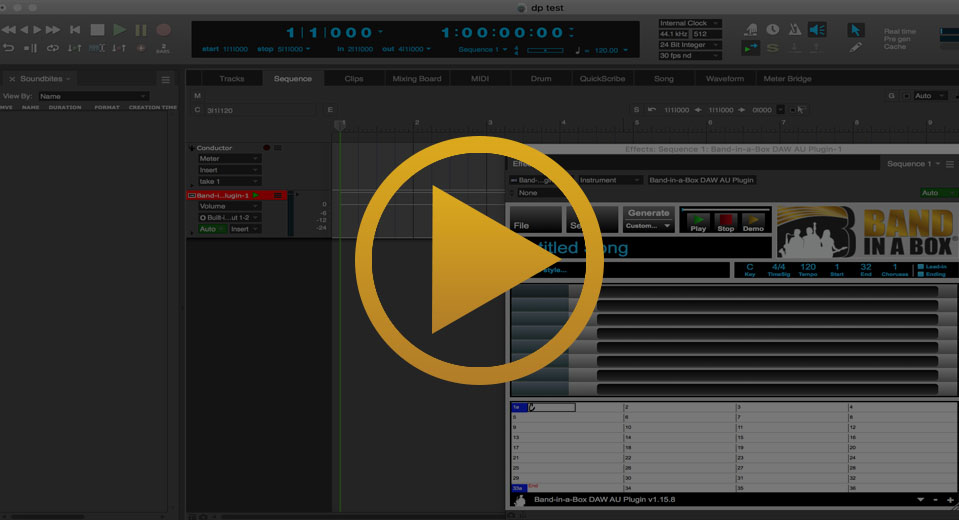
Quickstart Guide
You can use the AU plugin in Digital Performer as an AUi (instrument plugin). Digital Performer will find your AU plugins automatically after they've been installed. Go to Project > Add Track > Instrument Track > PG Music Inc. > Band-in-a-Box DAW AU Plugin (stereo) to create a new instrument track with the plugin. You can load the plugin to generate tracks, then drag the tracks into the tracks window as a stereo mix from the green rectangle on the master track or as separate tracks from the blue rectangle. See below for more information.
Installation
- Run the Band-in-a-Box® program installer
- Open Digital Performer and create a new project
- Create an instrument track and open the plugin
- In the plugin, go to File > Preferences
- Make sure your plugin folders are set correctly
Tips & Tricks
Viewing Band-in-a-Box MIDI in the QuickScribe Window
If you see an orange square with an eighth-note in it beside one of your tracks in the Band-in-a-Box DAW Plugin, there is MIDI data available for that track. This MIDI data can be used as a transcription. To view a quick transcription of that MIDI in Digital Performer, drag from the orange square of the desired track into the Tracks window. Select the MIDI track, then switch to the QuickScribe window to view the transcription. If your score appears in the wrong key, go to Project > Conductor Track > Change Key... and scroll through the Signature options until you get your desired key signature.
Using the Clips Window with the Band-in-a-Box® DAW Plugin
If you intend to use the Clips window from Digital Performer with the Band-in-a-Box® DAW Plugin for live performance, we suggest that you create a four-bar song in the plugin with a single chord (Start: 1, End: 4, Choruses: 1). Then generate the tracks and drag from the blue square in the plugin, hold the SHIFT key, and drop into the Clips window in the Scene 1 row, starting at track (column) 2. You can double-click on the clips to edit them. Make sure you set the clip parameters to Start: 3|1|000, End: 7|1|000, and Duration: 16|000 for the clip (unless you have count-ins disabled in the Band-in-a-Box plugin, in which case you would subtract 2 from the start and end values). Repeat the process above for each chord you wish to use in the Clips window. So, for example, if you started with a C chord, go back to the plugin and change the chord to the second chord you wish to use, generate again, and drop the tracks to the next scene down. This way, you can assign a Band-in-a-Box chord to each Scene (Row) and trigger them in any order you wish. Note that this guide assumes you are using a 4/4 time signature.
Support
I Can't Drag and Drop Tracks in the Tracks Window
In the Digital Performer Tracks window, the drag and drop process is completed by dropping tracks into the track titles area as opposed to the waveform area.
I Can't Find My RealTracks, RealDrums, or RealStyles
From the Band-in-a-Box® plugin, go to File > Preferences and select the correct directories for your Band-in-a-Box® installation, your RealTracks folder, and your RealDrums folder. The default locations are listed for your convenience. You can either type them in or browse to them with the Select buttons.
I Can't Open the Band-in-a-Box® DAW Plugin in the Sequence Window
If you can't find the Band-in-a-Box DAW plugin while you're in the Sequence window, click on the plugin's track in the tracks list and double-click on the green square that says "Band-in-a-..." in the top left of the window, beside the text "In".
I Can't See My Tracks in the Mixing Board
If you can't see your tracks in the Mixing Board window, go to View > Show Tracks > All.
External Resources
MOTU's Digital Performer Videos on YouTubeThere are lots of Digital Performer videos available on Motu's official YouTube channel - motuTV.
Official MOTU Product ManualsIf you can't figure something out, the official MOTU Digital Performer manual is a good place to start.
Motu Nation ForumNetwork with other Digital Performer users or ask a question that you can't find the answer to you at this unofficial Motu forum.
Unconditional 30-Day Money Back Guarantee on all PG Music products purchased from PG Music Inc.
PG Music Inc.
29 Cadillac Ave Victoria BC Canada V8Z 1T3
Sales: 800-268-6272, 250-475-2874,+ 800-4746-8742*
* Outside USA & Canada where International Freephone service is available.
Access Codes
Tech Support: Live Chat, support@pgmusic.com
 Online now
Online now
Need Help?
Customer Sales & Support
|
Phones (Pacific Time) 1-800-268-6272 1-250-475-2874 |
||
| Live Chat | ||
| OPEN | Online Ordering 24/7 |
|
| OPEN | Forums, email, web support |
