Band-in-a-Box for Mac - Installation and Setup FAQ
This covers some common questions people ask about Band-in-a-Box installation and setup (Mac). This is targeted toward version 2019 and higher. This also covers some of the less common installation problems that people have encountered with specific systems.
NOTE: Starting in June 2022, the Install Manager is an easier way to install and many of the issues discussed below will not applicable.
Last updated: Monday, 13 June 2022
- Can I install Band-in-a-Box on Mac OS 10.15 (Catalina) or higher?
- Is the 32-bit version of Band-in-a-Box still included with version 2019 and higher?
- I've installed Band-in-a-Box, but when I try to run it I get error messages and the program doesn't open properly. The errors may refer to folders not being present or writable and/or refer to several missing files.
- When I try to run Band-in-a-Box, it says required files are missing, or displays a blank dialog box.
- Can I run Band-in-a-Box on a non-admin account?
- How do I install Band-in-a-Box on an external hard drive.
- How do I install a Band-in-a-Box update or patch to an external hard drive?
- How do I install RealTracks or "RealCombos" or other Band-in-a-Box content on an external hard drive?
- I don't seem to be able to choose an external hard drive for installation.
- I am installing RealTracks. How do I choose a custom RealTracks (and Drums) folder location?
- I ordered an upgrade from a previous version - should I remove the previous version prior to installing the new version?
- What is the best way to check if I am missing any content like Styles and RealTracks?
- I upgraded and don't seem to have some Band-in-a-Box add-ons like Xtra styles that I have purchased in the past?
- I ordered an UltraPAK or PlusPAK upgrade as a download product... how do I download and install the RealTracks?
- When I try to run a downloaded installer, I get a message that it can't be run because it is not from an identified developer, not from the app store, or it cannot be checked for malicious software.
- I am getting various security warnings while installing and running Band-in-a-Box, asking if it's ok to allow Installer to control Finder or do specific tasks.
- How do I set Band-in-a-Box as the default app to open all Band-in-a-Box song files.
- When I try to run the program, I get "Error - Cannot read/write files". The error message typically mentions a problem with Data and Preferences, and points to a long folder path under the /private/var/folders directory.
- Can I install and run Band-in-a-Box from a network drive?
- Can I copy the entire Band-in-a-Box folder to another hard drive?
- Disk image (dmg) files are not opening, or taking a very long time.
1. Can I install Band-in-a-Box on Mac OS 10.15 (Catalina) or higher?
Band-in-a-Box 2019 and higher. Yes, Band-in-a-Box is a 64-bit application, so you can install and run it on Catalina.
Band-in-a-Box 2018 and earlier. Earlier versions of Band-in-a-Box are 32-bit and will not run on Mac OS 10.15 or higher which is a 64-bit only OS. You need to upgrade to Band-in-a-Box 2019. However, note that the Band-in-a-Box content you have from earlier version will work fine - styles, RealTracks, Drums, demos, etc. - it is only the application that is incompatible. In addition, the Band-in-a-Box installer package will run on Catalina. This means that you can install an earlier Band-in-a-Box package on Catalina (with all your existing content) and then upgrade it to the latest 64-bit Band-in-a-Box. You just won't be able to run the Band-in-a-Box application until you upgrade.
2. Is the 32-bit version of Band-in-a-Box still included with version 2019 and higher?
The last 32-bit version of Band-in-a-Box is Band-in-a-Box 2018. If you currently have a 2018 or older version of Band-in-a-Box installed, when you install Band-in-a-Box 2019 (or higher) it is saved and renamed to Band-in-a-Box-32bit.app. If you have an Band-in-a-Box hard drive (e.g. UltraPAK) you'll find a copy of Band-in-a-Box-32bit (2018) in the Data | Backup folder (/Applications/Band-in-a-Box/Data/Backup). To run it, first copy it to the main Band-in-a-Box folder.
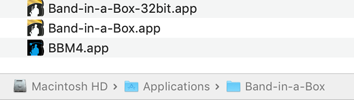 Location of Band-in-a-Box.app in the Band-in-a-Box folder.
Location of Band-in-a-Box.app in the Band-in-a-Box folder. 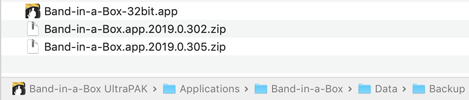 Location of backup files.
Location of backup files. This may be useful if you need access something that is only available with the 32-bit version, for example to use a 32-bit audio plugin without installing jBridge.
Incidentally, the Backup folder also contains previous builds of Band-in-a-Box.app if you have installed any patches (2019 and higher). They are compressed as .zip files to save space. Unzip and copy to the main Band-in-a-Box folder if you want to run one.
3. I've installed Band-in-a-Box, but when I try to run it I get error messages and the program doesn't open properly. The errors may refer to folders not being present or writable and/or refer to several missing files.
There are two main reasons this could happen.
- You are running Band-in-a-Box.app outside it's folder. Band-in-a-Box.app needs to stay inside the Band-in-a-Box folder (/Applications/Band-in-a-Box/). You can make an alias of it if you want to have a shortcut on your desktop.
or
- The hard drive you have Band-in-a-Box on was formatted with a case sensitive file system. This is not very common. You can check this by selecting the hard drive on your desktop or in Finder, and going to the File menu | Get Info (Command+I is the keyboard shortcut). Apple's Disk Utility gives you the option to format with case sensitivity. What this means is that file.txt, File.txt, and FILE.TXT are all unique filenames. Band-in-a-Box does not support this, and needs to be used on a case insensitive formatted drive.
Case sensitivity can occasionally be an issue when running Band-in-a-Box from a network drive, with some network devices. Check the settings on the device that's hosting the network share and/or use smb file sharing protocol instead of afp. This is not common.
4. When I try to run Band-in-a-Box, it says required files are missing, or displays a blank dialog box.
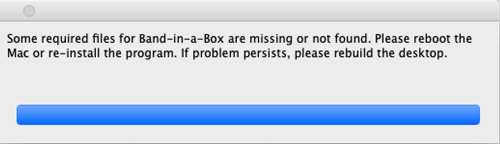 Example: Files missing from 2018 installation
Example: Files missing from 2018 installation  Example: Band-in-a-Box 2019 can't run properly - files missing
Example: Band-in-a-Box 2019 can't run properly - files missing This is probably due to a case sensitive file system. See the previous topic.
5. Can I run Band-in-a-Box on a non-admin account?
Macs have two types of accounts, Admin and Standard. Most people run Band-in-a-Box under an Admin account, and we recommend this because overall you will be less likely to have problems. However, Band-in-a-Box WILL run fine under a standard account as well - you just need to have the password of an admin account for installation. Any problems you experience under a standard account are probably because of permissions. For example, if you are having trouble saving a file to disk, perhaps you don't have "write" access to the folder you are trying to save it. To find out, navigate to the folder in Finder, select it, and go to File menu | Get Info (hotkey is Command+I). Then, Expand the "Sharing and Permissions" section to see the permissions for the selected item.
You can change permissions as long as you have an admin password. To make changes, first click the lock icon. In general, it is best if you have read & write access for the entire Band-in-a-Box folder. You can apply the changes to all subfolders and files by selecting "Apply to enclosed".
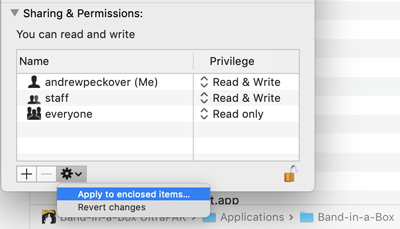 Example: Checking permissions of a folder
Example: Checking permissions of a folder Note: You can manage your user accounts by in System Preferences --> Users & Groups.
6. How do I install Band-in-a-Box on an external hard drive.
Band-in-a-Box is installed to the /Applications/Band-in-a-Box folder on the volume (disk) that you select in the installer. By default, Band-in-a-Box is installed on your Mac's internal hard drive. However, it can be installed on any disk that has sufficient space. You choose the disk on the Destination Select screen of the installer.
Note that the Installer application sometimes skips this screen (Installer.app is the application on your Mac that installs packages) and so you need to click the [Change Install Location] button.
 Installation Type screen
Installation Type screen 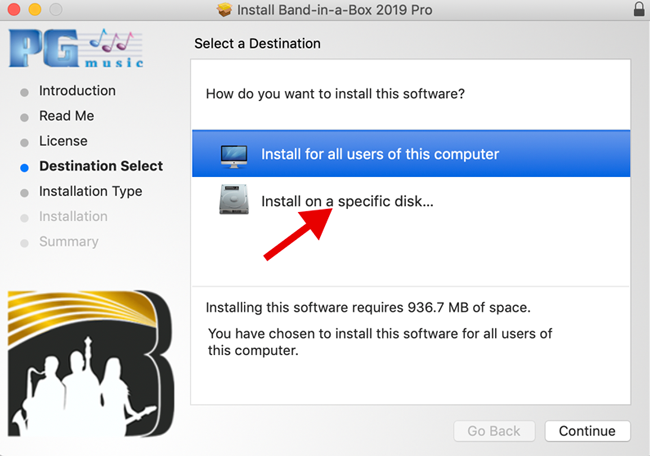 Destination Select screen 1 - Install on specific disk
Destination Select screen 1 - Install on specific disk 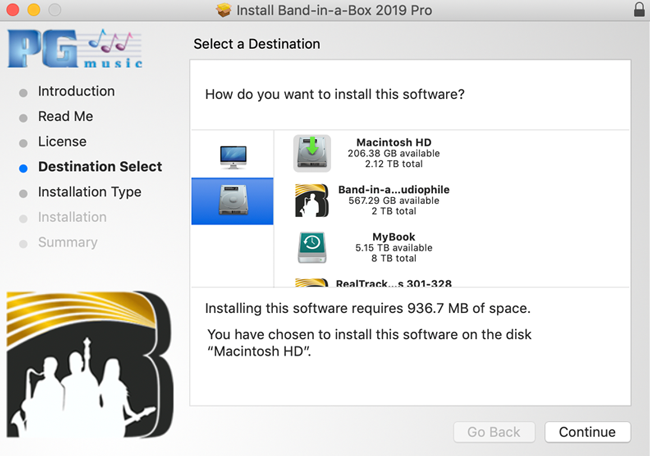 Destination Select screen 2 - Choose disk
Destination Select screen 2 - Choose disk 7. How do I install a Band-in-a-Box update or patch to an external hard drive?
You need to choose the Destination disk as explained in the previous topic.
8. How do I install RealTracks or "RealCombos" or other Band-in-a-Box content on an external hard drive?
RealTracks are installed the same way as Band-in-a-Box, and can be installed to any disk that has Band-in-a-Box installed in /Applications/Band-in-a-Box. You need to select the destination volume as explained in the previous topic.
If the installer doesn't let you select a particular volume, it is normally because there is not enough disk space, or Band-in-a-Box is not already installed. (i.e. "/Applications/Band-in-a-Box/Band-in-a-Box.app" does not exist). The installer will tell you what the reason is, as in the image below:
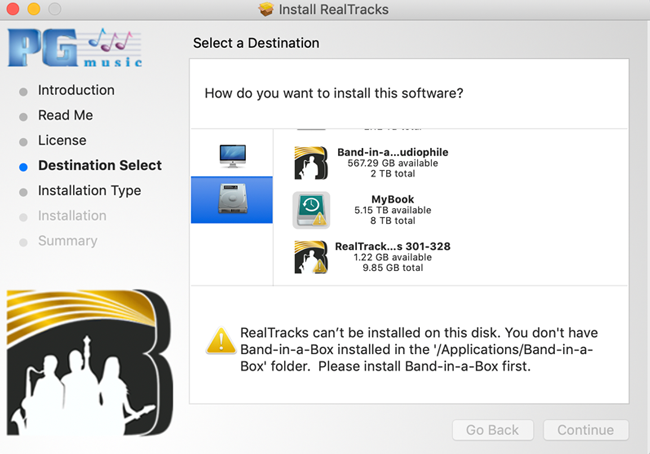 RealTracks cannot be installed; install Band-in-a-Box first
RealTracks cannot be installed; install Band-in-a-Box first The solution in this case is to install the Band-in-a-Box program first.
TIP: If you have a Band-in-a-Box folder already on your internal drive, and you want to move it to an external drive (maybe you are running low on disk space for example) before installing more RealTracks, one option you have is simply to copy your Band-in-a-Box folder from your Mac HD to the external drive (create the "Applications" folder on the external drive if you need to). Just make sure you have an /Applications/Band-in-a-Box folder on your target disk that contains Band-in-a-Box.app and the rest of the Band-in-a-Box subfolders like Data, Styles, Soloists, and so on.
9. I don't seem to be able to choose an external hard drive for installation!
First, look for the "Change Install Location" button or the Destination Select screen. If you've found that screen, but there is a "no can do" exclamation symbol on the drive you want to install to, take a look at what the reason is (there will be a short explanation given in the window below the list of volumes). If you are installing RealTracks and it says you need to install Band-in-a-Box first, then do that (i.e. run the main Band-in-a-Box program install).
Otherwise, note that there is a bug in Apple's Installer application that causes it to occasionally force installation to the internal hard drive. When this happens, the Select Destination screen might display a message "You must install to the disk containing OS X". This seems to be more common if you are running multiple installers at the same time. The solution is to restart the installation and/or wait until others are complete. If the issue persists, rebooting your Mac should fix it.
10. I am installing RealTracks. How do I choose a custom RealTracks (and Drums) folder location?
The short answer is that you can use the "Custom Install" screen; click the [Customize] button on the Installation Type screen.
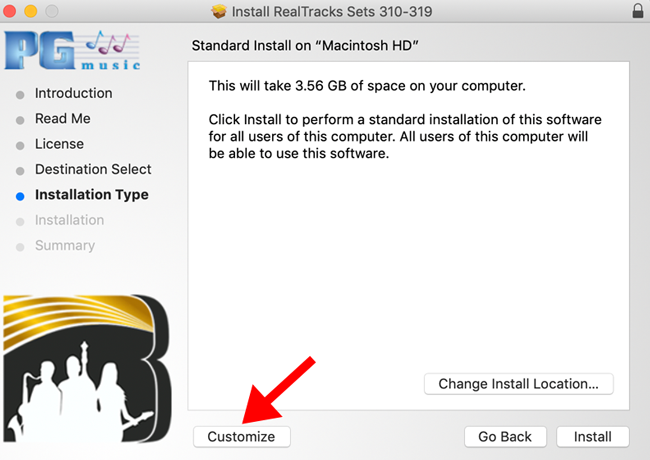 How to get to the Custom Install mode
How to get to the Custom Install mode Next, you can choose the location for your RealTracks folder (and Drums folder if applicable). Note that this is the folder that contains your custom RealTracks and Drums folders.
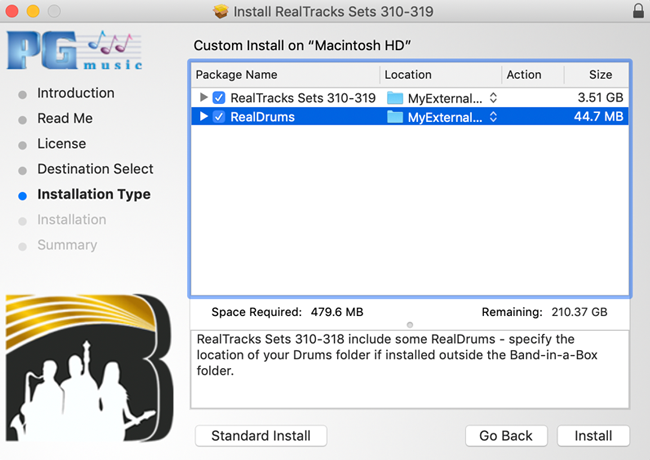 Custom Install - Choosing folder location.
Custom Install - Choosing folder location. Before you do this however, you should first understand that RealTracks content is made up of alot of different types of files - there are Styles (.STY files), Style Demos, Data files, Soloist databases, and Audio files (.m4a /.aiff / etc.). All of this content is by default installed to subfolders of the main Band-in-a-Box folder; "Styles", "Demos", and so on. The "RealTracks" folder, which contains the audio files, is the only folder that can be located outside of the main Band-in-a-Box folder - it is this location that you are choosing in the Custom Install screen.
We provide this option because the audio files are much larger in proportion to the rest of the files and some people wanted to store them on a different/external hard drive. Therefore we allow people to set custom Drums and RealTracks folder locations in the RealTracks and Drums preferences dialogs in Band-in-a-Box.
There are a few approaches for you to consider.
- Don't use a custom folder. Just install the whole program on the external hard drive if you don't have an internal hard drive with alot of space; this is far simpler and less error-prone, and Band-in-a-Box runs great from an external hard drive. Having the application on the internal drive and RealTracks folder on an external drive was more practical years ago. As we continue to add more content to Band-in-a-Box, the program as a whole is growing larger, not just the RealTracks folder. For example, in an UltraPAK the Soloists folder is around 30GB by itself.
Or... - Install the whole program to a hard drive without choosing a custom location. Once installed, move your RealTracks folder to wherever you want it. When copying your RealTracks folder, you can merge it to an existing RealTracks folder in another location by making sure to select the "Merge" option in Finder, and not "Replace".
- If you really want to, choose a custom folder location as described above (short answer), but then you need to remember to do that each time you install RealTracks content. Also, one caveat is that some of the larger RealTracks downloads have a RealTracks Packages folder, and with these you'll need to install the packages in that folder individually rather than running the simpler "Install all RealTracks" script.
11. I ordered an upgrade from a previous version - should I remove the previous version prior to installing the new version?
No, this is rarely beneficial. You should just install the new version right "over top" of your previous one. The new version is compatible with the existing content you have. If your new version is a Band-in-a-Box hard drive and you'll be running the program from the hard drive, then it already includes the previous content, with the exception of extra addons you may have purchased in the past, like Xtra Styles. For Xtra Styles, you should install them onto your new hard drive; they can be downloaded again if need be, from your PG Music account.
12. What is the best way to check if I am missing any content like Styles and RealTracks?
The best method is to check the StylePicker, RealDrums Picker, and RealTracks Picker windows. These windows use databases that know about all currently available content, whether or not you have it installed. (Note that there is a Help | What addons do I have dialog, however this is an older dialog that is not as useful, considering the vast amount of content now available for the program.)
StylePicker
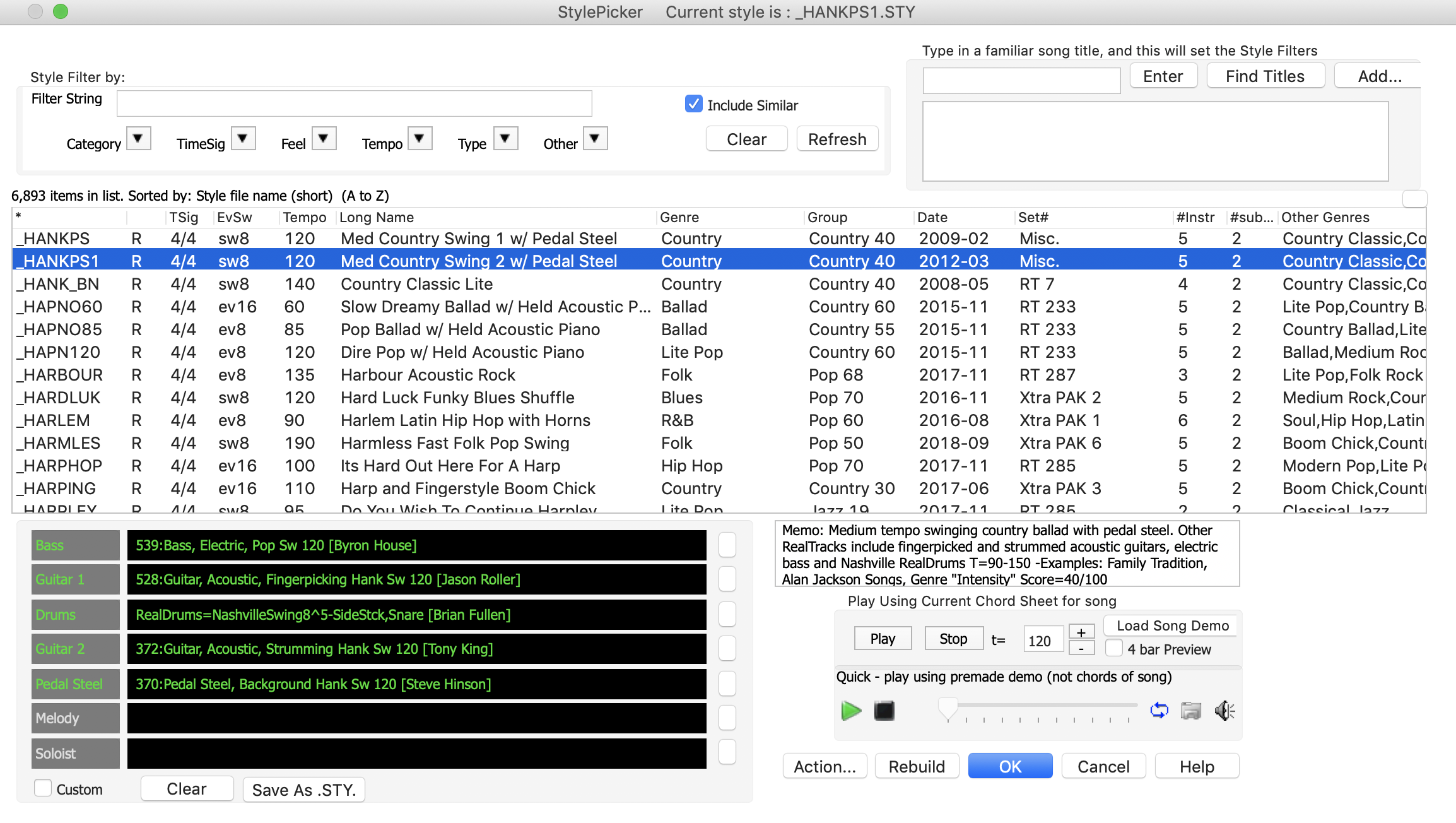 StylePicker window
StylePicker window Open the StylePicker and press the Rebuild (Fast) button if necessary. It isn't necessary to do a Slow rebuild - that just adds third party styles (i.e. ones that we didn't make) to the list.
The StylePicker can show you which styles you have and don't have. If you don't have them, they're listed as "N/A" (not available). A style (.STY file) can have one of more RealTracks and RealDrums instruments assigned to it. There are two types of "N/A" styles. The first type is when the styles are simply not present:
- Click the "Other" button > "Show Styles that are Found/Not Found [N/A]" > "Show ONLY N/A (not found) Styles" to display only styles you do not have.
- Click the "Other" button > "Show Styles that are Found/Not Found [N/A]" > "Show only Styles that are FOUND" to display only those styles that you have (this is the default setting).
It is normal to be missing some styles; one tip is to sort by the "SET #" column to get an idea of where these styles come from. Commonly, they will be from Xtra Styles sets, which aren't included in the base package.
The second type of N/A styles is when one or more RealTracks or RealDrums instruments needed in a style are missing ("RT N/A"). This MAY indicate an incomplete installation, but not necessarily. For example, if you don't have the latest UltraPAK version (current UltraPAK tpyically has all published RealTracks), but you install some Xtra Styles PAKs (styles that use existing RealTracks), then the Xtra styles may be calling for some RealTracks that you don't have. In this case, it doesn't mean there is a problem with your installation. You could choose to hide those styles or use them and substitute in RealTracks that you do have. The StylePicker also tells you which RealTracks # is missing, so you could cross reference that with the RealTracks Picker to find out more.
RealTracks Picker
Check the box at the bottom of the RealTracks Picker window "Show RealTracks that are N/A" (the default setting is unchecked). To see any missing RealTracks grouped together, you can sort by the "N/A" column and scroll to the top. It is also helpful sometimes to sort by "Set" since if you are missing a RealTracks instrument, you are more than likely missing the entire set or a group of adjacent sets. Note that unless you have an UltraPAK, it is normal to be missing alot of RealTracks. Even if you HAVE an UltraPAK you may be missing some Bonus RealTracks (these are often given a high set number like "800" to set them apart from the rest of the released RealTracks.)
There are two other types of N/A RealTracks, and these usually DO indicate an installation or settings problem. To be complete, RealTracks instruments need both a subfolder of audio files in the RealTracks folder, and also a database (*.ST2 file) in the Band-in-a-Box/Soloists folder. Here is an example of these two N/A types:
 RealTracks Picker - N/A types
RealTracks Picker - N/A types- The first ("N/A - RAcG.ST2 in BB") is telling you that Band-in-a-Box can find the RealTracks folder "Guitar, Acoustic, Strumming Ev 085" but it cannot find the RAcG.ST2 in the Band-in-a-Box/Soloists folder.
- The second ("N/A - RT Folder) is telling you that the .ST2 is found, but the RealTracks folder "Clarinet, Soloist DixielandFast Sw 165" is not found.
Typically the cause of #2 is using a custom RealTracks folder and not telling Band-in-a-Box where it is. This setting is in the RealTracks Preferences dialog. One tip is to use Finder search (Command+F) to locate the items in question.
RealDrums Picker
Check the box "Show RealDrums that are N/A", and you can then sort by the NA column to group them. Since all of the RealDrums files are in the Drums folder, Drums are either N/A or not. One cause of Drums being N/A is if you have located the Drums folder in a custom location, but have not set this location in the RealDrums Preferences.
If you don't have the UltraPAK then you will have quite a few N/A drums. In addition, there are some "Multi-drums" made specifically for, and included with, certain Xtra Styles.
13. I upgraded and don't seem to have some Band-in-a-Box add-ons like Xtra styles that I have purchased in the past?
This could be the case if you installed your upgrade into a different folder than previous version, or if you have a new Band-in-a-Box hard drive. If you have a new UltraPAK hard drive, you should install your previously purchased Xtra Styles onto it - if you need to you can always sign into your account and re-download them.
14. I ordered an UltraPAK or PlusPAK upgrade as a download product... how do I download and install the RealTracks?
With an UltraPAK upgrade, you typically don't need to download all the RealTracks files available if you have a previous version UltraPAK. Check the README item on your download page to see what you need; the rest of the files are there for your convenience.
Download and install the Band-in-a-Box program first. This will typically be the file at the top of the download list. You can still use Band-in-a-Box while you're waiting for all the rest of the larger files to download.
The RealTracks downloads are typically combined into large disk images. After downloading, you can mount the disk images (note that mounting doesn't take up any extra disk space). You can launch the package "Install All RealTracks" to install all the RealTracks included on the disk image. It might take several minutes to complete. Once you're finished installing you can unmount the disk image by "ejecting" it (select it and press Command+E).
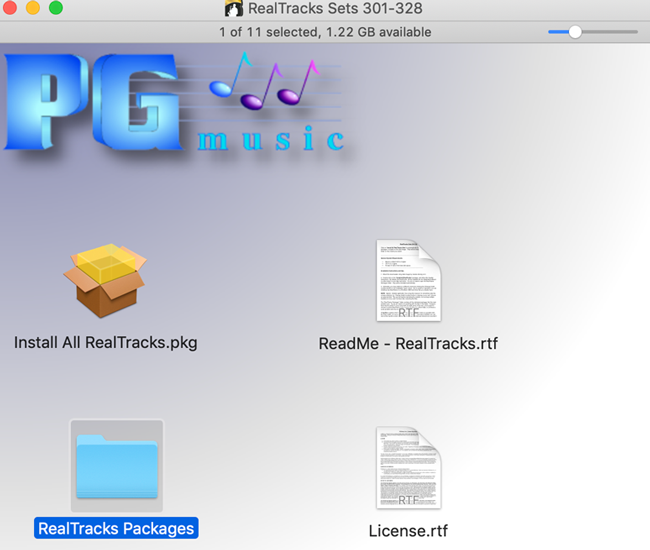 RealTracks download - disk image
RealTracks download - disk image 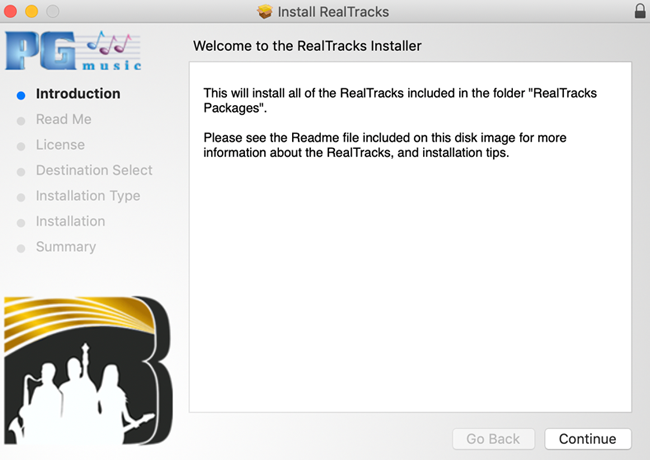 RealTracks install - welcome
RealTracks install - welcome 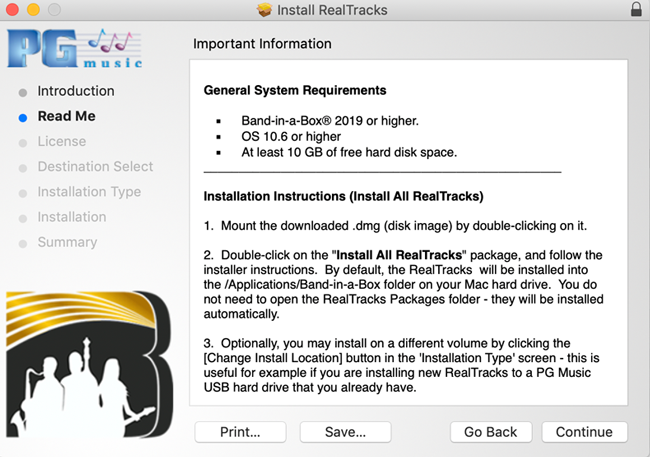 RealTracks install - readme
RealTracks install - readme 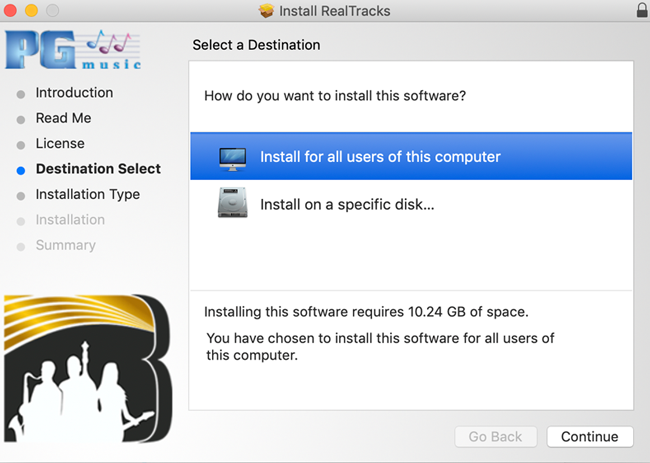 RealTracks install - choose the destination disk
RealTracks install - choose the destination disk 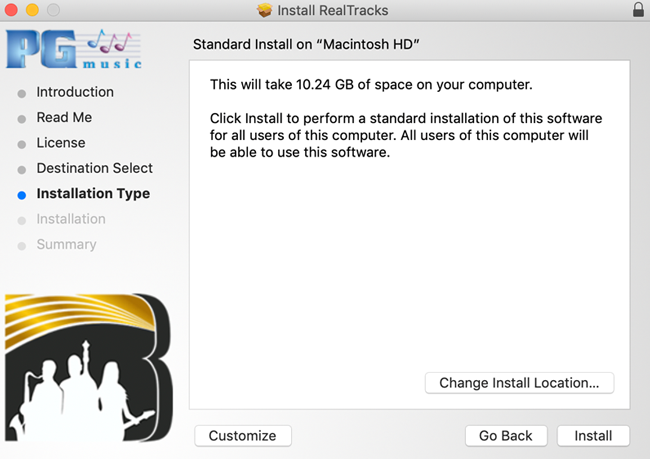 RealTracks install - installation type
RealTracks install - installation type Note that you if you want to choose a custom folder for the RealTracks (see this topic for an explanation) you'll need to open the RealTracks Packages folder and install each package individually.
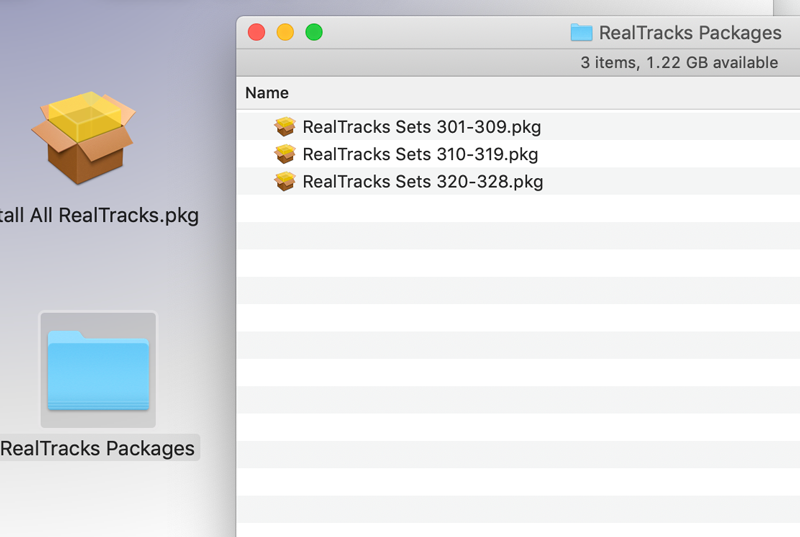 RealTracks Packages folder - for custom installs
RealTracks Packages folder - for custom installs 15. When I try to run a downloaded installer, I get a message that it can't be run because it is not from an identified developer, not from the app store, or it cannot be checked for malicious software.
To resolve this problem simply right-click on the file (or control-click), and select Open. The same message will be displayed, but you'll have the option to run the installer anyways.
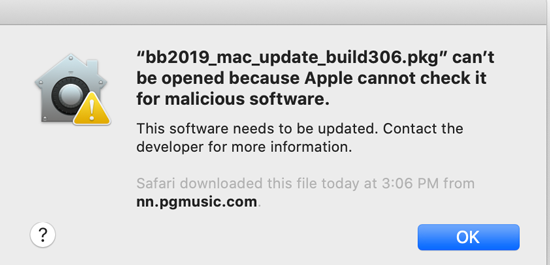 Example - Installer blocked from opening (can't be checked for malicious software)
Example - Installer blocked from opening (can't be checked for malicious software) 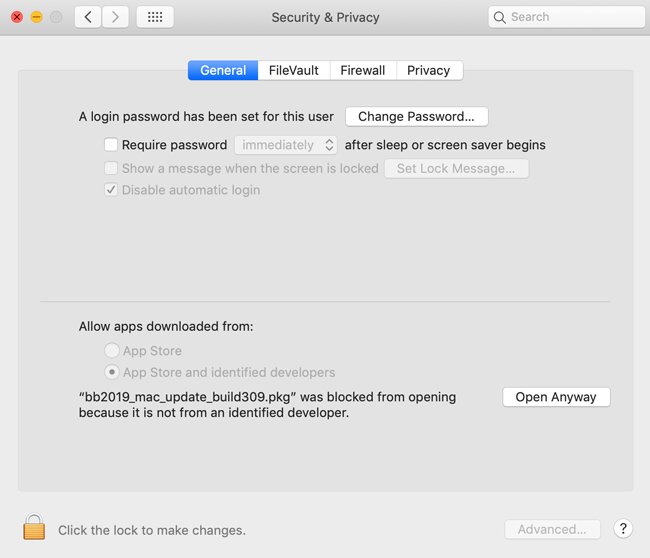 System Prefs - Security Settings - General (Gatekeeper settings)
System Prefs - Security Settings - General (Gatekeeper settings) Explanation:
There are a few different messages you can get, which are associated with Apple's "Gatekeeper" feature which tries to protect the user from unintentionally downloading and installing harmful software. With each new OS, the requirements tend to become more strict and new security features are added. There are security settings in System Preferences --> Security & Privacy. If you've recently been blocked from installing a product you might see it listed in this dialog, as in the screenshot below.
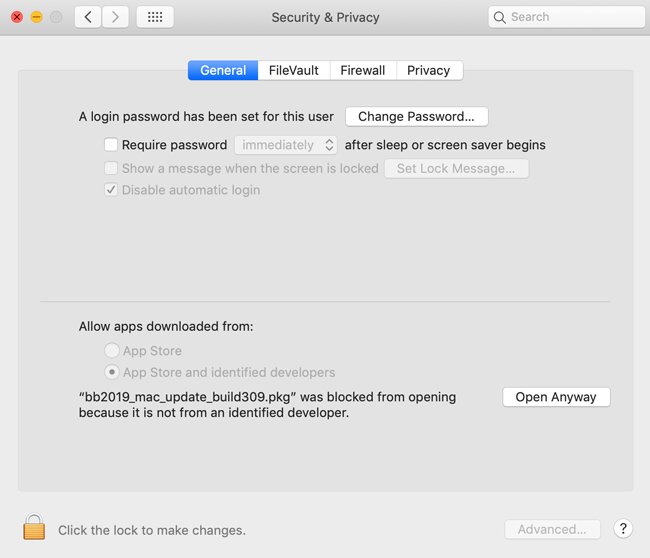 System Prefs - Security Settings - General (Gatekeeper settings)
System Prefs - Security Settings - General (Gatekeeper settings) Note that the "Allow applications downloaded from anywhere" option used to be present but is hidden by default in Sierra onward.
- "... was blocked from opening because it is not from an identified developer", or "...is not from the app store". This usually means that the installer does not have a valid digital signature. This would typically only affect older installers, since we digitally sign all of our current installers. With strict settings, Gatekeeper will also complain if the download is not from the app store. This will affect all of our software since it isn't distributed through the app store. You might consider allowing identified developers in the security settings.
- "... can't be opened because Apple can't check it for malicious software. This is caused by a security feature introduced in OS 10.15, which expects the downloaded software to have gone through notarization by Apple. Most of our current software should be notarized, however security requirements may have changed since the app or installer was last compiled, or it might be an older installer.
16. I am getting various security warnings while installing and running Band-in-a-Box, asking if it's ok to allow Installer to control Finder or do specific tasks.
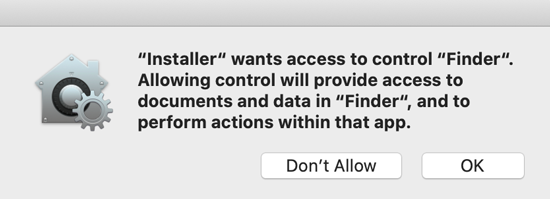 Example - Allow Installer to control Finder.
Example - Allow Installer to control Finder. 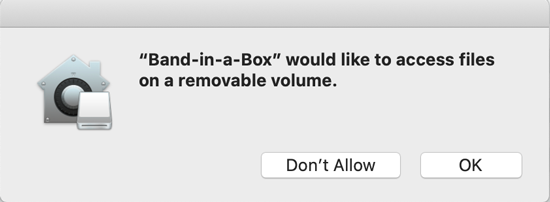 Example - Allow Installer to access files on removable volume.
Example - Allow Installer to access files on removable volume. 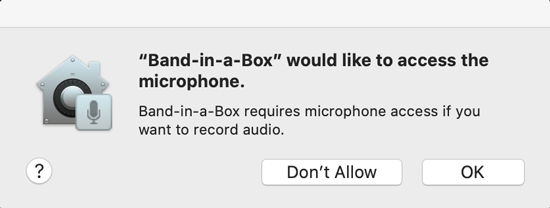 Example - Allow Band-in-a-Box to access mic.
Example - Allow Band-in-a-Box to access mic. With newer Mac OS's (Catalina and higher in particular), apps need to ask permission to do alot of different things, such as accessing personal files, running scripts, using the microphone, and so on. Our programs aren't trying to do anything malicious, just normal tasks for an installation script and music software program, so you'll need to allow access for the programs to function properly.
You can give apps permission and view your current settings in System Preferences --> Security & Privacy --> Privacy.
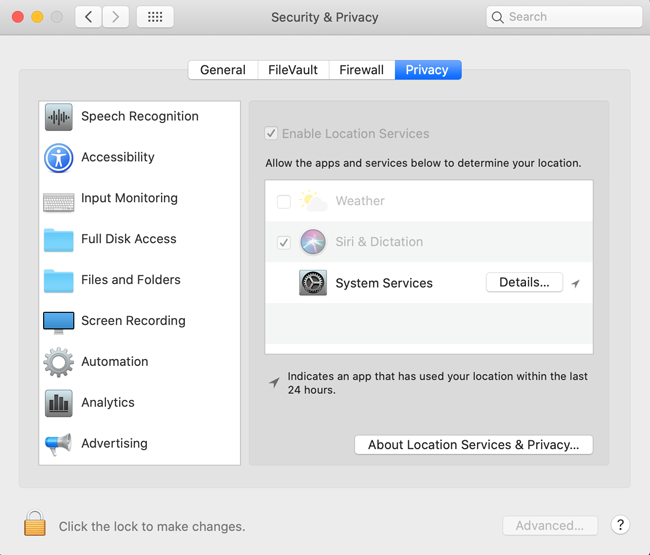 System Prefs - Security Settings - Privacy
System Prefs - Security Settings - Privacy 18. When I try to run the program, I get "Error - Cannot read/write files". The error message typically mentions a problem with Data and Preferences, and points to a long folder path under the /private/var/folders directory.
This is probably caused by Apple's "App Translocation" security feature that is part of newer Mac operating systems. You might see an error message that looks something like this:
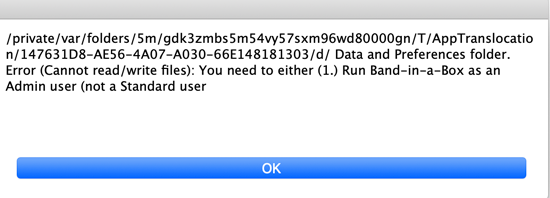 Example - App Translocation problem.
Example - App Translocation problem. This can be caused by trying to run an app that was downloaded in a zip file. App Translocation prevents apps that are downloaded like this from being run normally - instead they are copied to a temporary unwritable location and run from there. Band-in-a-Box cannot run properly like this. You are not likely to encounter this error under normal circumstances, since Band-n-a-Box is normally distributed in a digitally signed and notarized installer package.
19. Can I install and run Band-in-a-Box from a network drive?
Yes, you can run Band-in-a-Box from a network drive in most cases. Note that Band-in-a-Box must be installed and activated on your local Mac, so this is not a multi-user solution. Note that the Installer program will not allow you to select a network drive as your target, so you will need to install the program on a locally-attached drive first. Once you have installed Band-in-a-Box, you could copy the entire Band-in-a-Box folder to your network drive and run it from there. You don't need to keep all of the RealTracks files etc. on your local drive. As long as you keep the core Band-in-a-Box files (/Applications/Band-in-a-Box/Band-in-a-Box.app in particular), you should be able to install additional content or patches, and copy/merge the new content to your other location.
Note that you're accessing the network volume via file sharing. If you select the volume on your desktop and open the Get Info panel, you will see that the volume format is either "AFP" or "SMB". If you are having trouble running Band-in-a-Box and you're using the AFP protocol, try switching to SMB. You should be able to change this via Go menu | Connect to Server.
20. Can I copy the entire Band-in-a-Box folder to another hard drive?
Yes, and there are a few reasons why might want to do this - e.g. for backup purposes, if you would like to run Band-in-a-Box from an external drive, if your internal Mac hard drive is running out of space, or if you are reinstalling your OS. Note - if you are reinstalling your OS or using a new Mac, you will need to run the main program installer (just the one single Band-in-a-Box package, not all of the content/RealTracks packages), so that the fonts, plugins, etc. are installed properly. Aside from those files, Band-in-a-Box is largely self-contained in it's own folder. You will also need to re-activate the program again with your serial number. If you are moving to a new Mac, you should De-activate on your old Mac so that you have an activation available for the new one.
21. Disk image (dmg) files are not opening, or taking a very long time.
Double-clicking a dmg file will mount it, and should appear as an icon on your desktop. You can open it, run the installation package, and when finished unmount the dmg by pressing Command+E or dragging to the trash.
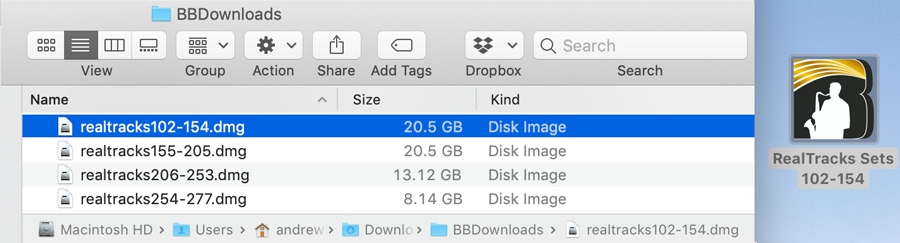
On some macs, it takes a long time to open a dmg file - it may seem to get stuck on "verifying" for reasons that aren't clear. Typically it will finish and mount in a couple minutes, but if you are experiencing this problem, there are a couple of different workarounds you could use.
Option 1 - Open each disk image via Disk Utility
- From the Finder, click Go > Utilities, and open Disk Utility.
- In Disk Utility, click File > Open Disk Image, and open your first realtracks*.dmg
- In the left-hand panel under Disk Images, right click on the RealTracks Sets and choose Show In Finder.
Option 2 - Disable DMG verification (for advanced mac users)
Open a Terminal window and type the following command:
sudo defaults write com.apple.frameworks.diskimages skip-verify TRUE
Mount .dmg's, install etc. When finished, you should likely re-enable verification:
sudo defaults write com.apple.frameworks.diskimages skip-verify FALSE
Option 3 - Use hdiutil with -noverify flag for each disk image (for advanced mac users)
In a Terminal window, type the following command, followed by a space, and don't press Return yet:
hdiutil attach -noverify
Find your dmg in Finder, and drag it onto the Terminal window - this is an easy way to input the complete file path. Now press return to run the command and mount the disk image.
hdiutil attach -noverify /path/to/realtracksx.dmg
Unconditional 30-Day Money Back Guarantee on all PG Music products purchased from PG Music Inc.
PG Music Inc.
29 Cadillac Ave Victoria BC Canada V8Z 1T3
Sales: 800-268-6272, 250-475-2874,+ 800-4746-8742*
* Outside USA & Canada where International Freephone service is available.
Access Codes
Tech Support: Live Chat, support@pgmusic.com
 Online now
Online now
Need Help?
Customer Sales & Support
|
Phones (Pacific Time) 1-800-268-6272 1-250-475-2874 |
||
| Live Chat | ||
| OPEN | Online Ordering 24/7 |
|
| OPEN | Forums, email, web support |
